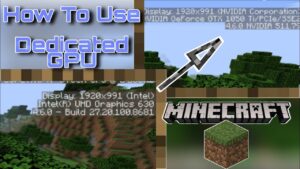
Minecraft is a famous video game that permits players to build in a 3D world of blocks. It was created by Markus “Notch” Persson and later developed and published by Mojang Studios.
In Minecraft, players can gather resources such as wood and stone to craft tools and build structures. They can also encounter various creatures and monsters, some of which are friendly while others are hostile.
The game has different modes, including survival mode, where players must fend off monsters and manage their resources; creative mode, where players have unlimited resources to build and explore; and adventure mode, where gamers can play custom maps created by other players.
Minecraft’s sizeable online community supports multiplayer modes, allowing players to collaborate to build structures and explore the world together.
It has become a cultural phenomenon and has been praised for its open-ended gameplay.
Are you looking to improve your gaming experience in Minecraft by using a dedicated GPU?
If so, you’ve approached the right place. In this article, we’ll discuss the advantages of using a dedicated GPU for Minecraft and how to set up your computer for optimal performance.
Using a dedicated GPU, you can expect improved graphics quality, faster loading times, and smoother gameplay. With the proper setup, you can take your Minecraft experience to the next level.
Let’s explore how to use a GPU for Minecraft and get the most out of your gaming experience.
Methods of playing Minecraft on GPU

Minecraft on a GPU can be a great way to get a smoother, more detailed gaming experience with higher-quality textures and more accurate lighting effects.
There are a few different methods for running Minecraft on a GPU, each with pros and cons. The first method is using the built-in game client.
It is a relatively simple method since you only need to download the game once, which can be launched on a GPU immediately.
It has the benefit of being accessible and easy to set up, but the graphics quality isn’t as good as what can be achieved with some other methods.
Built-in client method
The built-in client method for playing Minecraft on GPU is a great way to ensure a smooth, enjoyable experience while playing.
This method provides many features, allowing players to access advanced features and graphical settings to customize the game.
To access the client method, players must open the settings in the Minecraft launcher.
Once they do, they will see an option for GPU play. This option will allow players to see all the settings available for their GPU.
Players can choose various stages, from resolution and shadows to motion blur and sync.
They can also adjust other settings, such as brightness and field of view, to customize their experience.
Once players have adjusted their settings to their preferences, they can launch the game and enjoy an improved playing experience.
Playing on GPU means a better frame rate, reduced lag, and more beautiful visuals. Players may also notice improvements in the sound quality, as the audio output can be adjusted for better clarity.
However, it’s important to remember that some hardware limitations might cause performance issues with Minecraft. While playing on a GPU should eliminate most problems, some may remain.
The built-in client method for playing Minecraft on GPU provides an enhanced gaming experience that can take your Minecraft adventure to a new level.
In this case, players should ensure they are using the most up-to-date version of Minecraft.
With the various options for graphical settings, players can customize the look of their game. They can also have better control over the gaming environment. So try updating their GPU drivers.
Whether playing on GPU or not, it s essential to have the correct settings in place can significantly enhance the quality of your Minecraft experience.
Using customize launcher

The second method is running a custom Minecraft launcher designed to take advantage of a GPU’s power.
These custom launchers allow you to modify graphics settings and make textures changes that make the game look much better than what you would get with the standard version.
To play Minecraft on GPU, you must first download a custom Minecraft launcher. These launchers also have better optimization and stability than the standard version. They may run better on your system.
This launcher lets you play the game in the highest resolution and best quality on your GPU. Once the launcher is on your desktop, you can launch it and log in to your Minecraft account.
Once you have done so, click the “options” tab. In the options menu, click “video settings.” From there, you can select your desired graphics setting for playing on your GPU. Next, you can open your game library.
From here, select Minecraft. You’ll be prompted to enter the custom launcher, so click on that and hit “Play.”
Your game will launch in the settings you chose in the previous step. Once in the game, you can play around with all the fantastic graphics the game has to offer.
Depending on your hardware and GPU capabilities, you can also tweak specific graphics settings while in-game to improve the performance.
For example, you can lower the view distance, anti-aliasing, or turn off specific shader effects.
Finally, if you want to share your progress with your friends, the custom Minecraft launcher lets you stream the game to popular services such as Twitch and YouTube.
This way, everyone can follow along as you adventure your way through the world of Minecraft. Playing Minecraft on your GPU with a custom launcher is an enriching experience.
Use of popular Minecraft mods
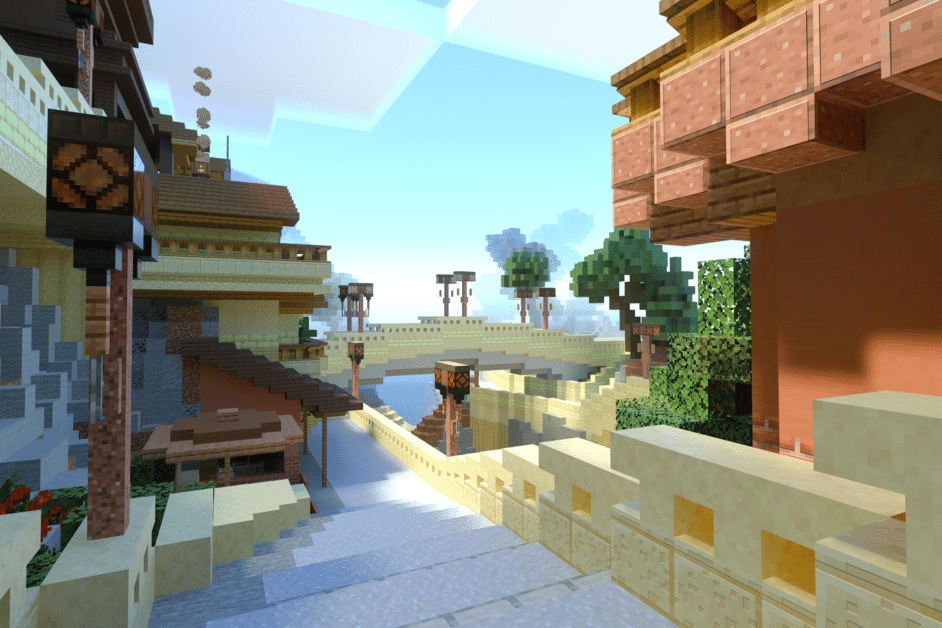
The third method is using the popular Minecraft mods. These mods allow players to add additional features and customizations to the game.
It can range from new texture packs to game modes or custom items that can make your game more fun.
Since most mods use custom graphics, they usually require a GPU to be fully realized.
You must invest in a decent GPU to enjoy the best Minecraft experience with mods.
To install a Minecraft mod, follow the following steps:
Visit the official website for Minecraft and purchase the game. Then download and install the most recent version of the Minecraft launcher.
You can navigate to the modding section and find the mods that interest you the most.
Read up on the documentation for the mod you have chosen.
Ensure you have the proper system requirements, including the correct version of Java and the latest GPU drivers installed.
Once all the necessary prerequisites are installed, create a separate folder to store all the downloaded files.
Download the latest version of the mod and make sure that you are following all the installation instructions.
Read through the documentation and familiarize yourself with the different features of the mod. If the mod requires extra programs, install them according to the instructions.
If conflicts exist between your installed mod and the base game, disable some other mods and restart your game.
Play the game with your chosen mod. Ensure you do not plagiarize the content from others.
Using Streaming Platforms
You only need a laptop or PC to stream to a compatible GPU, an internet connection, and an online streaming service such as Steam or Parsec.
To start playing Minecraft on GPU using streaming platforms, first, ensure your laptop or PC has a dedicated graphics card, and you have an active subscription with one of the online streaming services.
After that, install the software and log in to your streaming service account.
Next, you can find the game version you want to play in the library section and select the streaming option for GPU usage.
The computer must download and install the game to stream a game with a dedicated GPU.
So, after downloading the game, please select the option to run it on GPU in the settings tab of your streaming platform. After this, create an invite-only server and give the details to your friends.
Also, set the video quality to get an optimal experience, and it depends on the graphics card installed on your PC.
The highest video quality can be enjoyed using an excellent dedicated GPU card. Otherwise, a lower rate might result in lower fps or performance.
To ensure smooth gaming on GPU using streaming platforms, you should regularly check your internet connection speed and GPU card drivers.
Also, remember to use a good head with the device you’re streaming on to reduce lag or dropped frames while playing the game.
Finally, the best part of streaming a game on GPU using streaming platforms is the convenience and control you get. You don’t have to play with your friends on the same server.
Streaming your games allows you to easily use various streaming and broadcasting services to interact with other players online.
With the correct setup and a decent internet connection, streaming a game on GPU with streaming platforms can be an enjoyable experience.
Advantages of playing Minecraft using GPU
Playing Minecraft using a GPU offers players several distinct advantages. One of the most significant benefits is increased graphic fidelity.
With a GPU, gamers can get the most out of their gaming experience by using better textures and shading, more detailed character models, and background landscapes.
In addition to improved graphics, using a GPU allows gamers to take advantage of various enhancements, such as better physics and higher resolutions.
It means gamers can play at higher frame rates and get the most out of their gaming session.
The other significant advantage of using a GPU is its improved gaming experience.
GPUs can offer improved game optimization and loading times, allowing players to transition quickly between different parts of the game world.
By reducing load times and providing higher resolutions and more detailed textures, gamers can fully immerse themselves in their gaming experience.
Combining all these factors also means gamers can enjoy a more complex and interactive gaming environment with higher realism.
Disadvantages of playing Minecraft using GPU
Minecraft is a top-rated game. It has taken the gaming world by storm, with more than 200 million people.
First, if a player runs an outdated GPU 300, they may encounter graphical issues and low frame rates.
Minecraft can be very intensive regarding graphics, and the GPU 300 is not powerful enough to run the game at its highest settings.
Even with a recent GPU 300, the game may not run smoothly—moreover, the efficiency results in decreased performance and enjoyment.
Second, using a GPU 300 with Minecraft could result in significant battery drain.
Since GPU 300s are not designed for gaming purposes, the extra energy consumes device’s all strains the device’s battery life, making it necessary for the player to find an outlet quickly to continue their session.
Third, because of the limitations of the GPU 300, players can only access some of the features in Minecraft that newer versions of the game offer. At the same time, the main gameplay remains essentially the same.
The new game modes and content, such as The Nether update, add-ons, and downloadable content, may not be available to players.
Finally, players may encounter difficulty finding technical support and game help.
Many popular websites need to be dedicated to supporting GPU 300 players.
They were so, making it hard for players to find assistance when dealing with bugs, crashes, and other problems.
As a result, the players have to rely solely on online communities or trial and error to solve their gaming problems.
In conclusion, playing Minecraft with a GPU 300 has disadvantages that players should know before committing.
Although the main game remains unchanged, other features and graphical upgrades are unavailable, as well as potential performance and battery issues that can damage the experience.
For these reasons, many gamers opt for a more powerful GPU to play Minecraft.
Integrated vs. Discrete GPU
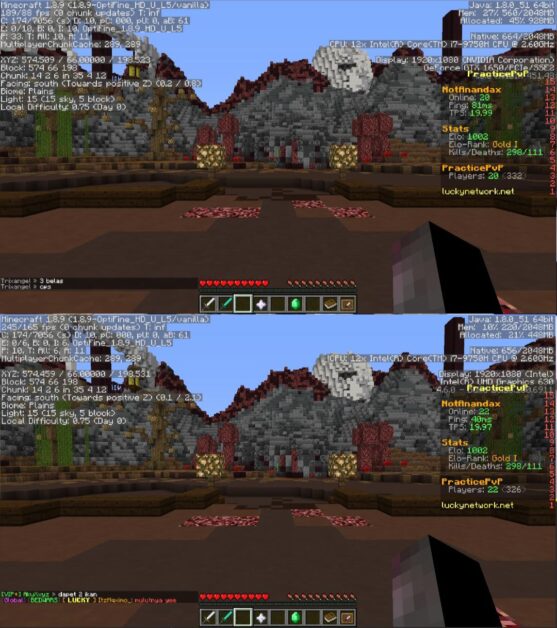
Although a discrete graphics card offers significantly higher performance, there are specific scenarios where an integrated graphics card might be the better option.
For instance, integrated GPUs have less power consumption than their discrete counterparts.
It makes them a viable option for gamers on a budget and looking for more mileage from their computer.
They also take up less space in the case.
It also requires no additional power cables, which can be important for compact systems.
Moreover, the level of graphical detail achievable with an integrated graphics card may be adequate for some players.
If a user is playing on low settings, the improved visual of a discrete graphics card won’t be noticed much.
A user looking to play Minecraft without breaking the bank may benefit from an integrated GPU.
Although these cards cannot handle high settings, they may offer an excellent graphical experience at lower locations.
On the other hand, users who can afford a more powerful discrete graphics card should be able to play Minecraft at the highest settGPU’swithout issue.
Top preferred GPUs for Minecraft
If you want the best gaming experience while playing Minecraft, consider investing in one of the top GPUs.
The most popular GPUs used for playing Minecraft are the NVIDIA GeForce RTX 2070 Super, the AMD Radeon RX 5700 XT, the NVIDIA GeForce RTX 2080 Ti, and the AMD Radeon RX 5700.
These GPUs provide an immersive and smooth gaming experience with high frame rates.
It allows you to explore and play without worrying about performance issues.
Each GPU has various features to optimize performance, such as adjustable frame rates and ray tracing, ensuring the best Minecraft experience possible.
No matter which GPU you choose, you can enjoy hours of outstanding Minecraft play! You can visit this link if you are interested in any GPU services.
Fixing Minecraft without using GPU

Minecraft is a popular sandbox game that has captured the hearts of pro gamers worldwide.
However, some players may experience issues while playing the game, such as low FPS and lag, which can affect the overall gaming experience.
One of the leading causes of these issues is the GPU or graphics card.
However, not all players can access a powerful GPU; some may need alternative solutions. This guide will discuss some methods to fix Minecraft without using the GPU.
Adjusting Minecraft Settings
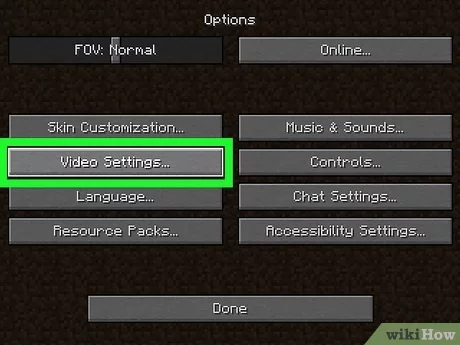
One of the easiest methods to improve Minecraft performance without relying on the GPU is to adjust the game’s settings.
Here are Minecraft’s recommended settings to improve Minecraft’s performance:
- Lower the render distance: Reducing the render distance will reduce the data the game needs to load, resulting in better performance. Try reducing it to 8 chunks or lower.
- Turn off fancy graphics: Turning off fancy graphics will reduce the game processing power needed to render the graphics, resulting in better performance.
- Lower particle effects: Minecraft has several particle effects, including smoke, flames, and explosions. Lowering the particle effects can improve performance, especially during battles.
- Lower the graphics level: Lowering the graphics level will reduce the quality of the graphics but will improve performance.
Allocate More RAM
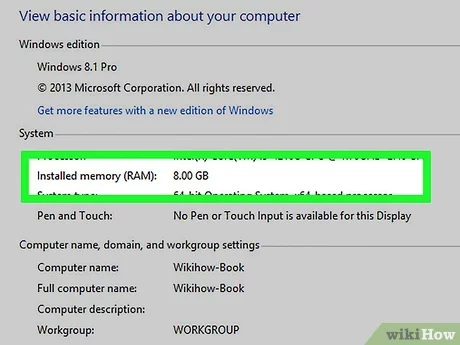
Another way to improve Minecraft’s performance is allocating more RAM to the game. Minecraft requires specific RAM to function properly, and increasing the speed can help the game run smoother.
Here’s the method for allocating more RAM to Minecraft:
- Open the Min”craft Launcher and click on “Launch options.”
- Select the profile”you want to allocate more RAM.”
- Click on the”More options” button.”
- In the “JVM arguments” field, look for the “Xmx” parameter.
- Increase the number next to “-Xmx” to allocate more RAM to Minecraft. For example, if it’s set to 2G, you can increase it to 4G or more.
Use OptiFine
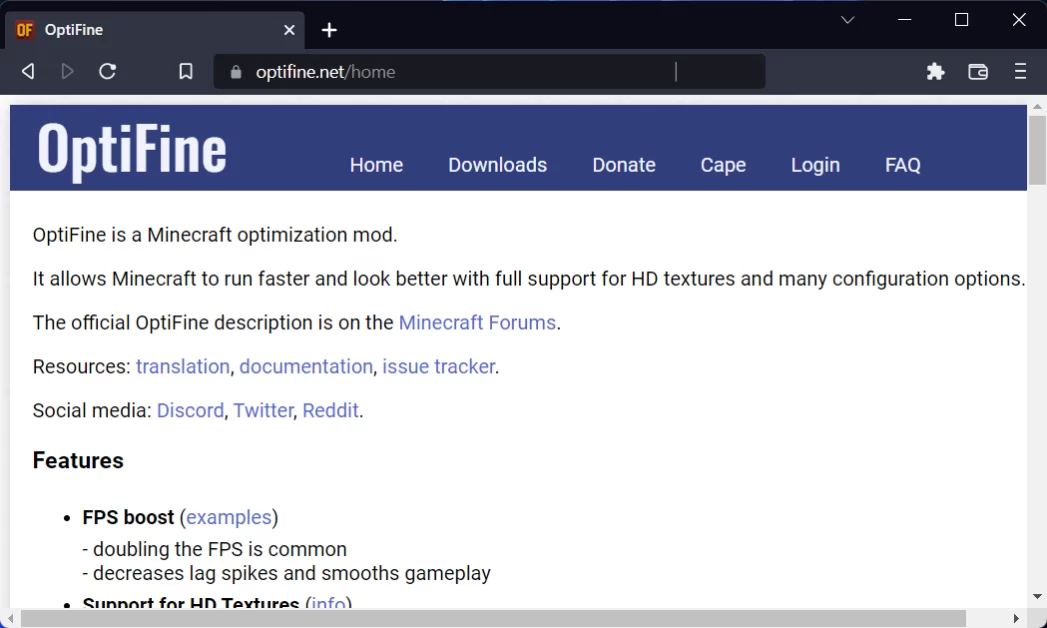
Optifine is Minecraft’s popular mod that can help improve the game’s performance.
OptiFine optimizes the game’s graphics and settings, allowing it to run even on older or less powerful computers. Here’s how to install and use OptiFine:
- Download the latest version of OptiFine from the official website.
- Install OptiFine by double-clicking on the downloaded file.
- Open the Minecraft Launcher” and” click on “Installations.”
- Click on the “New” button” to start a new installation.
- In the “Version” drop-down menu, select “the OptFine” version you installed.
- Click on “Create” to create the new installation.
- Click on “Play” to launch Minecraft with OptiFine.
Update Java
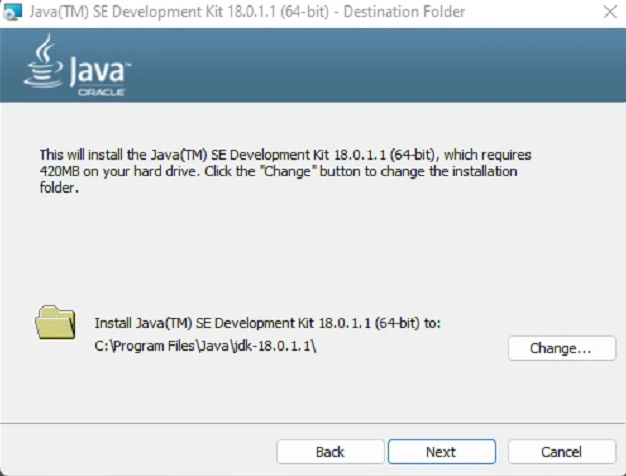
Minecraft requires Java to run, and outdated Java can cause game performance issues.
Here’s how to update Java:
- Go to the official Java website and download the latest version.
- Run the downloaded file and follow the installation instructions.
- Once Java is on your desktop, open the”Minecraft Launcher and click “Installations.”
- Click on the pr” file you want to” update Java for it.
- In the “Java executable” field, select the new Java version you just installed.
- Save the changes and launch Minecraft.
Conclusion
In conclusion, using a dedicated GPU to game Minecraft can significantly improve the game’s performance, especially for players who prefer mods and high-resolution textures.
To achieve this, you must have a compatible GPU, install the latest drivers, and configure the graphics settings in Minecraft accordingly.
Monitoring your GPU’s temperature and usage is essential to prevent overheating and potential damage.
With these steps, you can enjoy a smoother, more immersive Minecraft experience with better visuals and higher frame rates.